Migration
Migrate an existing UIkit website to the latest version.
# Migration from UIkit 3.14 to 3.15
The Nav component component in UIkit 3.15 now uses a JavaScript component to create the parent icon for a nav item instead of compiling the parent icon into the CSS. Just search for the .uk-nav-parent-icon class and remove it from the markup. Simply use a span with the uk-nav-parent-icon" attribute for each nav item with children instead. Here is a quick example.
<ul class="uk-nav-default" uk-nav>
<li class="uk-parent">
<a href="#">Parent <span uk-nav-parent-icon></span></a>
<ul class="uk-nav-sub">…</ul>
</li>
</ul>
# Drop, Dropdown and Navbar Dropdown
The Drop component, Dropdown component and Navbar component components remove alignment *-justify from the pos option. Search for pos: top-justify, pos: bottom-justify, pos: left-justify and pos: right-justify and use the new stretch option instead.
| Option | Replace with |
|---|---|
pos: top-justify | pos: top-left; stretch: x |
pos: bottom-justify | pos: bottom-left; stretch: x |
pos: left-justify | pos: left-top; stretch: y |
pos: right-justify | pos: right-top; stretch: y |
The boundary-align option is also removed. Search for boundary: SELECTOR in combination with boundary-align: true and use the new target option with the same selector from boundary instead.
| Option | Replace with |
|---|---|
boundary: SELECTOR; boundary-align: true | target: SELECTOR |
The flip option is split into two options flip and shift. Update the options as follow.
| Option | Replace with |
|---|---|
flip: false | flip: false; shift: false |
If the Position is top-* or bottom-*:
| Option | Replace with |
|---|---|
flip: x | flip: false |
flip: y | shift: false |
If the Position is left-* or right-*:
| Option | Replace with |
|---|---|
flip: x | shift: false |
flip: y | flip: false |
The display option is removed. Use auto-update instead.
| Option | Replace with |
|---|---|
display: static | auto-update: false |
display: dynamic | auto-update: true |
# Navbar Dropbar
We removed the style from the dropbar in the Navbar component and now use the new Dropbar component instead. This is why the Navbar component sets .uk-dropbar and .uk-dropbar-top in addition to the .uk-navbar-dropbar class. If you placed the dropbar markup manually, you need to add those classes yourself.
In Less we have removed the @navbar-dropbar-background variable, so to set a background, use the @dropbar-background variable instead. Make sure to add any further style you applied to the navbar dropbar as well.
# Less Variables
The following Less variables are also renamed. Just find and replace these Less variables if you are using a custom Less theme.
| Less variable | Replace with |
|---|---|
@offcanvas-bar-width-m | @offcanvas-bar-width-s |
@offcanvas-bar-padding-vertical-m | @offcanvas-bar-padding-vertical-s |
@offcanvas-bar-padding-horizontal-m | @offcanvas-bar-padding-horizontal-s |
@nav-primary-item-font-size | @nav-primary-font-size |
@nav-primary-item-line-height | @nav-primary-line-height |
@navbar-dropdown-dropbar-margin-top | @navbar-dropdown-dropbar-padding-top |
@navbar-dropdown-dropbar-margin-bottom | @navbar-dropdown-dropbar-padding-bottom |
# Migration from UIkit 3.13 to 3.14
UIkit 3.14 renames the top and bottom options to start and end in the Sticky component.
| Option | Replace with |
|---|---|
top | start |
bottom | end |
It also deprecates the position: auto option from the Sticky component. Simply use the new overflow-flip: true options instead.
| Option | Replace with |
|---|---|
position: auto | overflow-flip: true |
# Migration from UIkit 3.11 to 3.12
UIkit 3.12 deprecates uk-img from the Image component for the <img> element. Simply use the native loading="lazy" attribute instead. This also applies if uk-img is used to target adjacent slides within Slideshows or Sliders. Both components, Slideshow and Slider, work with lazy loading images out of the box.
| Attribute | Replace with |
|---|---|
uk-img | loading="lazy" |
Important This change also requires <img> elements to have width and height attributes to prevent layout shifts.
# Migration from UIkit 3.10 to 3.11
UIkit 3.11 adds new start and end options to the Parallax component and deprecates the viewport option. Replace the viewport option with the end option. Simply calculate 1 minus your viewport value and multiply it by 100vh + 100%. Here are some examples:
| Viewport Value | End Value |
|---|---|
0.6 | 40vh + 40% |
0.5 | 50vh + 50% |
0.3 | 70vh + 70% |
# Migration from UIkit 3.4 to 3.5
In UIkit 3.5 all Less variables and class names which have xxlarge in their name got renamed to 2xlarge for better consistency. Just find and replace these Less variables if you are using a custom Less theme. There is just one class in the Width component which has to be updated in your markup.
| Class | Replace with |
|---|---|
uk-width-xxlarge | uk-width-2xlarge |
# Migration from UIkit 3.2 to 3.3
UIkit 3.3 adds a new uk-container-xlarge class to the Container component with a width of 1600px as default value. This is why the class uk-container-large changes its width from 1600px to 1400px. Update your markup by replacing the following classes.
| Class | Replace with |
|---|---|
uk-container-large | uk-container-xlarge |
# Migration from UIkit 3.1 to 3.2
# Text Component
Since UIkit 3.2 adds a new uk-text-bolder class to the Text component, the class uk-text-bold now applies literally a bold font weight instead of bolder. The @text-bold-font-weight variable, which was set to bolder, got removed.
# Migration from UIkit 3.0 to 3.1
UIkit 3.1 adds the @deprecated Less variable. By default, it is set to false, and deprecated classes are not compiled into the CSS.
If you want to update your markup later and use the deprecated classes along the new ones, set the variable to true in your custom UIkit theme.
@deprecated: true;
# Heading Component
The Primary and Hero classes in the Heading component are deprecated. Update your markup by replacing the following classes.
| Class | Replace with |
|---|---|
uk-heading-primary | uk-heading-medium |
uk-heading-hero | uk-heading-xlarge |
# Migration from UIkit 2 to 3
Uikit 3 offers a migration tool that runs in your browser and lists all necessary changes from an existing Uikit 2 site. Two options are available to run the tool: Via a bookmark or by including a single JavaScript file. The necessary migration changes are then listed in your browser's console.
# Browser bookmark
The easiest way to use the migration tool is via a bookmark in your browser. You can then run the script on any page that you navigate to by simply clicking the bookmark. Just drag the following link into your browser's bookmark section.
Drag into your bookmark bar UIkit 3 Migration
Alternatively, you can manually create a bookmark with the following code as its URL.
javascript: (function () {
var script = document.createElement('script');
script.setAttribute('src', 'https://getuikit.com/migrate.min.js');
document.body.appendChild(script);
}());
# HTML integration
You can also run the migration tool by loading the needed JavaScript on your website. This way the migration script will always be loaded on your website. Remember to remove this when you have completed the migration. Add the following line just before the closing </body> tag.
<script src="https://getuikit.com/migrate.min.js"></script>
# Usage
To start the migration, replace the UIkit 2 files of your website with their UIkit 3 equivalents (both JS and CSS) and run the migration tool using one of the solutions listed above. To learn how to change your markup, open the developer console of your browser. Your see a list of warnings and notices that tell you what to change. You can click the arrows next to any message to see more details about the necessary changes.
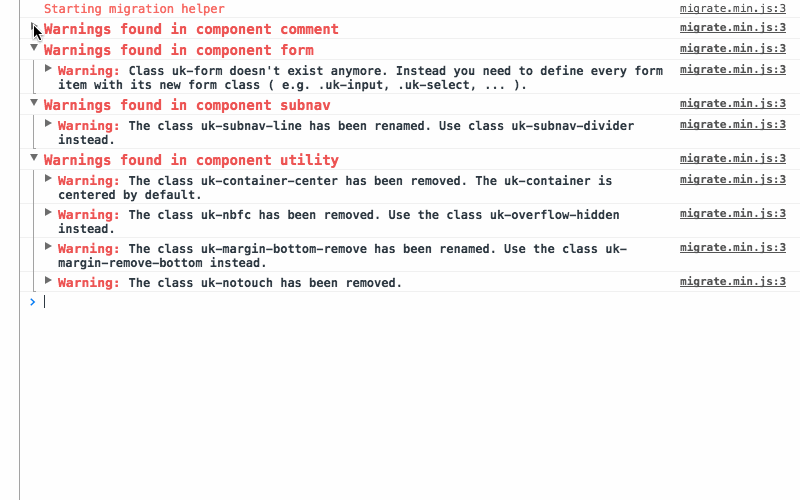
Every notice or warning message tells you what to change, including a list of all affected HTML elements. More complex changes are explained with examples that are easy to follow. The best way to migrate is to fix one component after another. That way you can see if the error messages are gone after a page reload and also see the changes on your site.
# Warnings
Warnings highlight all CSS classes or JavaScript attributes which are not supported anymore or have changed in UIkit 3. These warnings have to be fixed to migrate your website to UIkit 3.
# Notices
Notices highlight potential issues that might not break your site. Some notices might not require a change at all. This is caused by the fact that some names from UIkit 2 still exist in UIkit 3, but now belong to a different component or carry different semantics. This can't be detected by the selectors we use to determine if this is a correct markup, so you need to take a look into it and need to decide if you already have changed it or still need to fix it.
